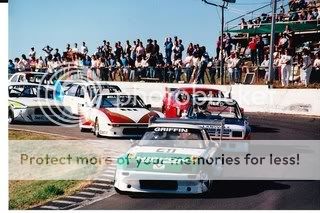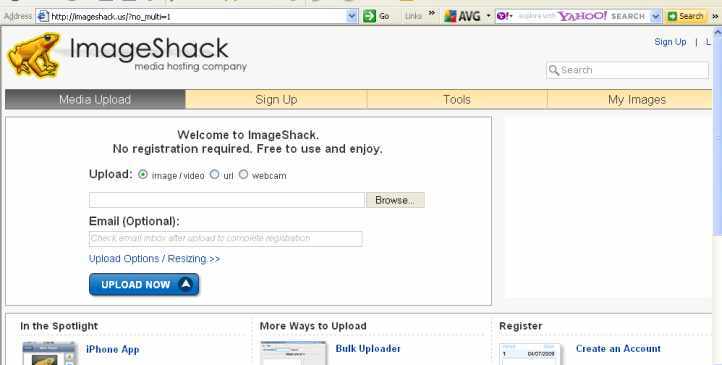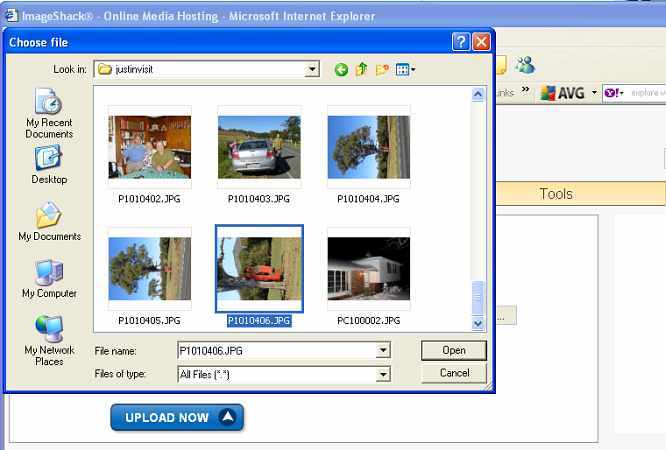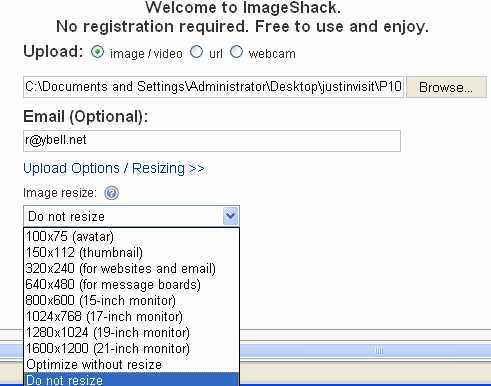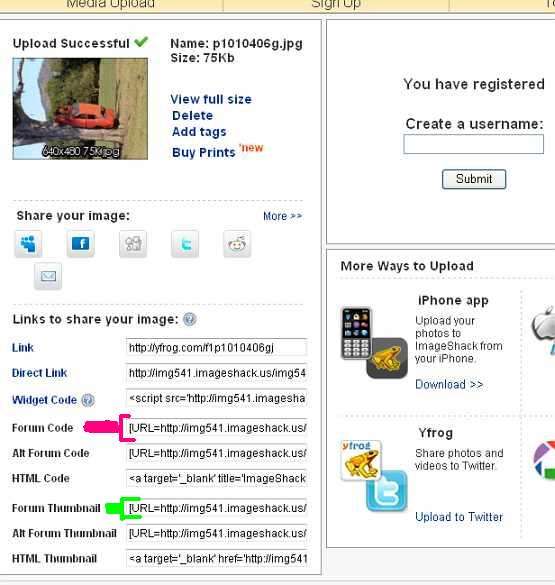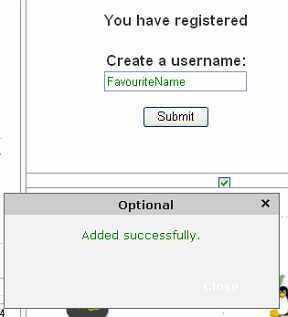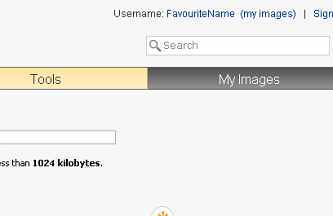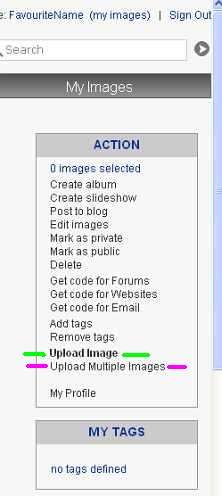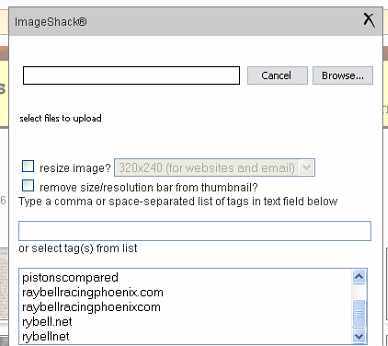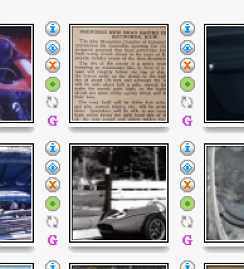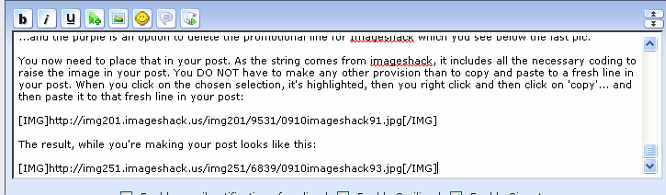About time we did a new Imageshack 'how to'... as Imageshack looks a bit different to what it did when I last ran through it here...
Starting with the first time you put a pic up on Imageshack, which means prior to registering there, just starting out as a fresh-faced amateur... here we go:
The page
http://imageshack.us opens thus:
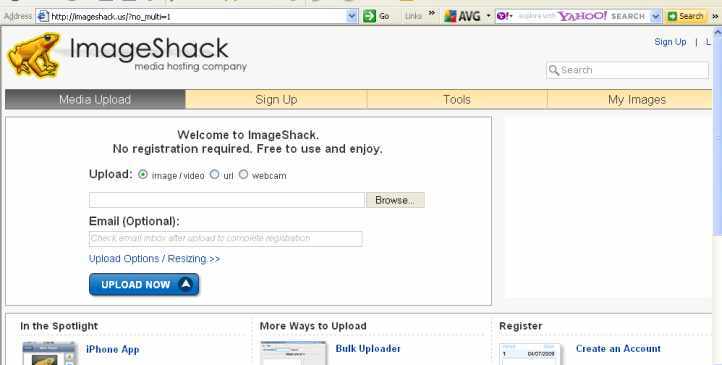
You click on the upload option 'image/video' and then click on 'Browse', select the pic you intend uploading:
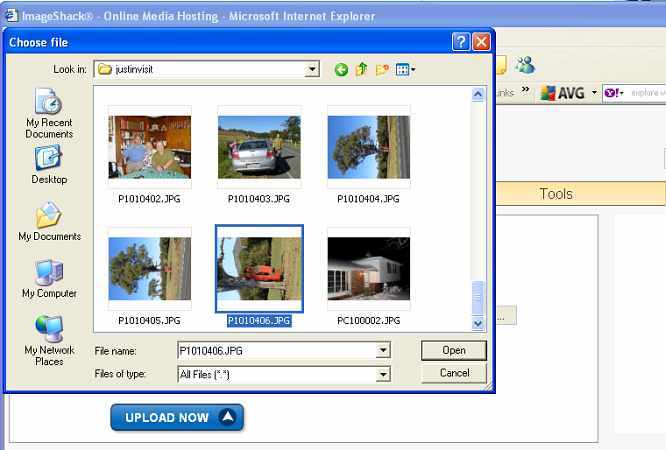
You have the option here of putting in your e.mail address, this will register you as an Imageshack user (preferred, but not totally necessary). If you have a pic that's too large (approximately 750 pixels wide is both plenty for most pictures and not going to draw complaints about being too large), you can resize the pic as you upload it:
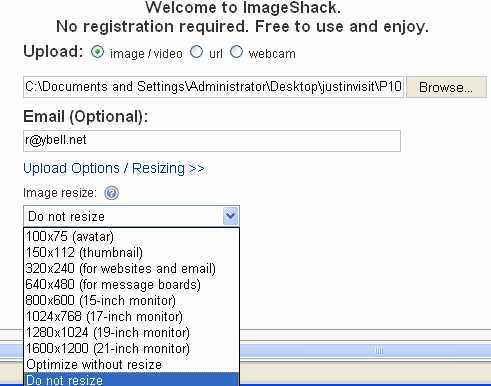
Then click on 'Upload' and let Imageshack do its thing. When it has you will have the option to select a link for a forum, for an e.mail to a friend, or a thumbnail for either. The pink marking is for a full size pic to pop up within your post, the green is for a thumbnail that will require the reader to click on it to get the full size pic.
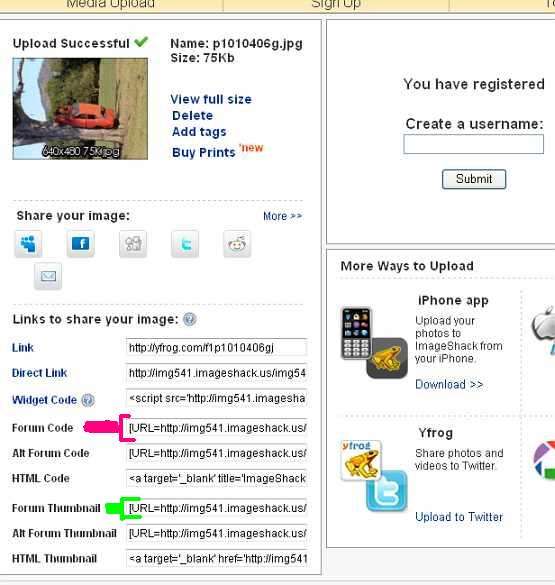
Notice also that your registration as an Imageshack user is able to be expanded with a username to the right? Good idea in most cases, your pics then don't disappear after a year of not being accessed... they're permanent as long as Imageshack remains viable. So you fill it in:
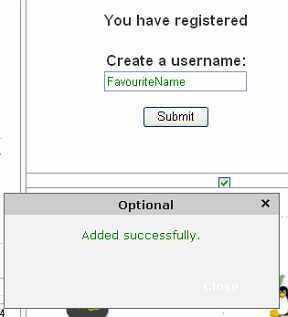
Imageshack e.mail you a registration link so you can retain that in your e.mail files for future reference.
Once registered, you have a new appearance for Imageshack... and eventually you'll have all your images racked up to the left of the screen while on the right you get a bunch of options:
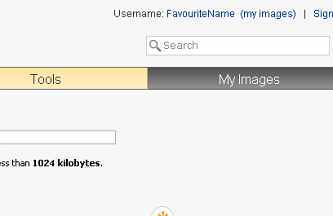
Again, highlighted are the two main ones. The green highlight is when you want to just upload one pic at a time... and the pink is (provided you have Flash installed) going to enable you to upload several pics at once:
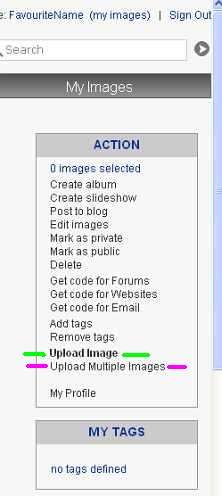
When you click on the latter, you get the following:
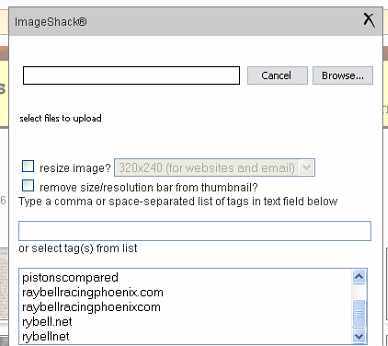
By now you know what to do here. I've shown mine here because I don't have Flash Player operating on IE, which is the browser I used for the previous pics.
Once you have a bunch of pics up there, the thumbnails of the left top of each pic will show with a range of options (the various icons you can see here) alongside. Putting your cursor on each will give you the details of what they all do, the main one is the blue 'i' at the top:
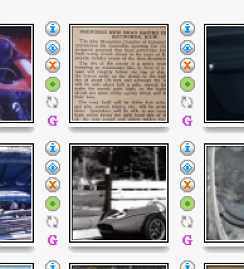
Clicking on the blue 'i' brings up this window:

By
ray_bell at 2010-09-21
Again, I've marked a couple of options... pink is the full size pic, as you're getting here... green is the thumbnail as below:

...and the purple is an option to delete the promotional line for Imageshack which you see below the last pic.
You now need to place that in your post. As the string comes from imageshack, it includes all the necessary coding to raise the image in your post. You DO NOT have to make any other provision than to copy and paste to a fresh line in your post. When you click on the chosen selection, it's highlighted, then you right click and then click on 'copy'... and then paste it to that fresh line in your post:

The result, while you're making your post looks like this:
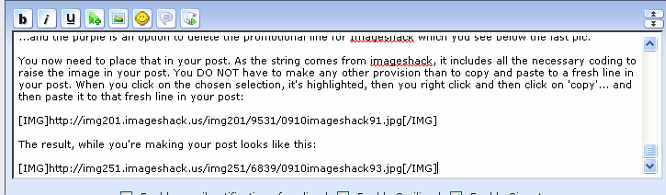
Take care to not damage the string after you've put it into your post. Your picture won't appear if anything is changed at all.
Edited by Ray Bell, 21 September 2010 - 11:29.



 This topic is locked
This topic is locked